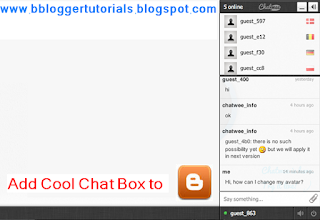Fungsi Lengkap Perintah, Sintak/tag HTML Beserta Kegunaannya
DAFTAR TAG HTML DAN FUNGSINYA TAG HTML FUNGSI TAG HTML DAN CONTOHNYA 1. <I> </I> Menyisipkan tulisan miring. makan 2. <u> </u> Menyisipkan tulisan bergaris bawah. minum 3. <b> </b> Menyisipkan tulisan tebal . belajar 4. <li> </li> Menyisipkan bullet. * FUNGSI HTML 5. <marquee> </marquee> Menyisipkan tulisan berjalan . “welcome to website” bergerak dari kiri ke kanan atau dari atas ke bawah. 6. <blink> </blink> Menyisipkan tulisan berkedip kedip. <blink> klick here </blink> 7. <center> </center> Menyisipkan tulisan dalam bentuk ratah tengan . “hendra simanungkalit” 8. <title> </title> Menyisipkan title html 9. <head> </head> Menyisipkan bagian head pada sebuah html.\ 10. <body> </body> Menyisipkan atribut untuk seluruh dokumen. Background, bgcolor, bgsoun...